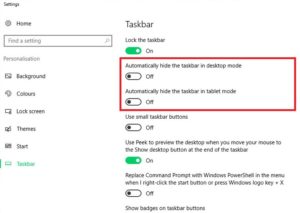(1)Settings in game
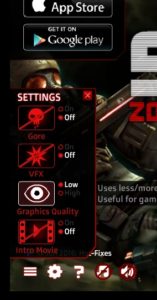 SAS4 requires a lot of cpu resources. If you wish to be a decent player especially in multiplayer mode, it’s a must to set minimum values on every single setting in game.
SAS4 requires a lot of cpu resources. If you wish to be a decent player especially in multiplayer mode, it’s a must to set minimum values on every single setting in game.
Home > Settings >
Gore: Off
VFX: Off
Graphic Quality: Low
Intro Movie: Off
(2)No IE, No Firefox

SAS4 is a Flash-based game. To avoid known major issues in Flash games, play SAS4 on Chrome browser.
Some experienced players prefer Maxthon browser.
http://www.maxthon.com/
(3)Windows/browser settings
When you play a nightmare game and misclick a spreadsheet icon on the desktop, excel will start to run and your SAS4 character will die.
Similarly, if you misclick ‘close’ button on the browser, the game will be quit and you’ll lose the nightmare ticket.
To handle safely your mouse cursor far and wide through the screen, get rid of every troublesome object from the screen .
One simple answer to that is to play in fullscreen mode of the browser. You can set it from the right top menu or just pressing F11 key.
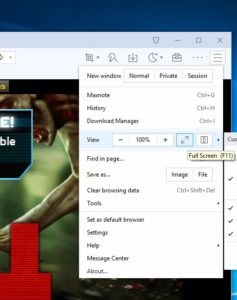
However, fullscreen mode has another issue about smoothness of playing swf files. There is the fact – The larger the screen is, the more lags you’ll get.
In conclusion, you need proper size of game screen with no obstructionist around. This is it: SAS4 SWFs
Even in the fullscreen mode, Windows taskbar can possibly interrupt the game.
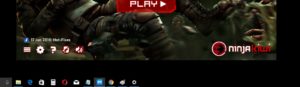
You can stop it by putting off the taskbar setting “Automatically hide the taskbar”
(4)Refreshing Browser
There is no official explanation but it’s the most important fact for every SAS4 players – You don’t have to continuously play games in succession. For each game you need to refresh your browser; close and restart Chrome/Maxthon.
Otherwise, movement of everything in the game will get slower due to frame skipping.